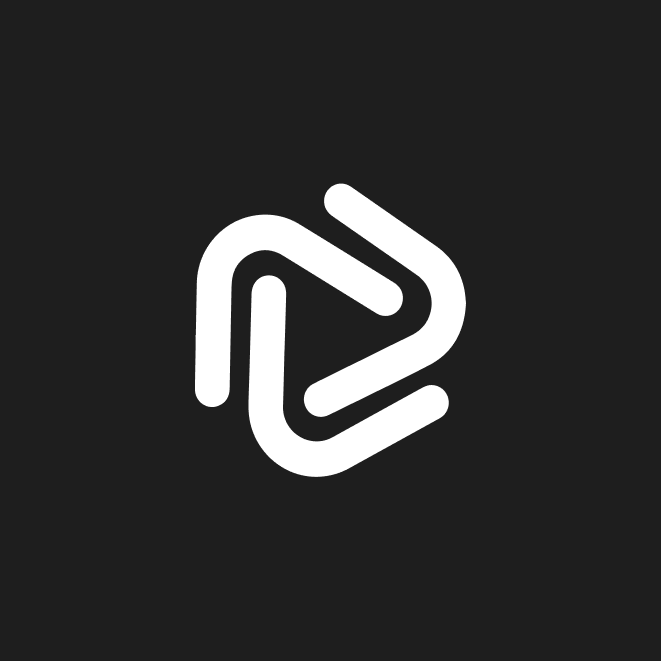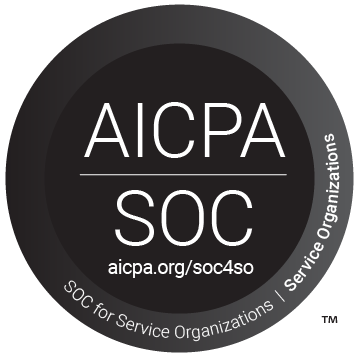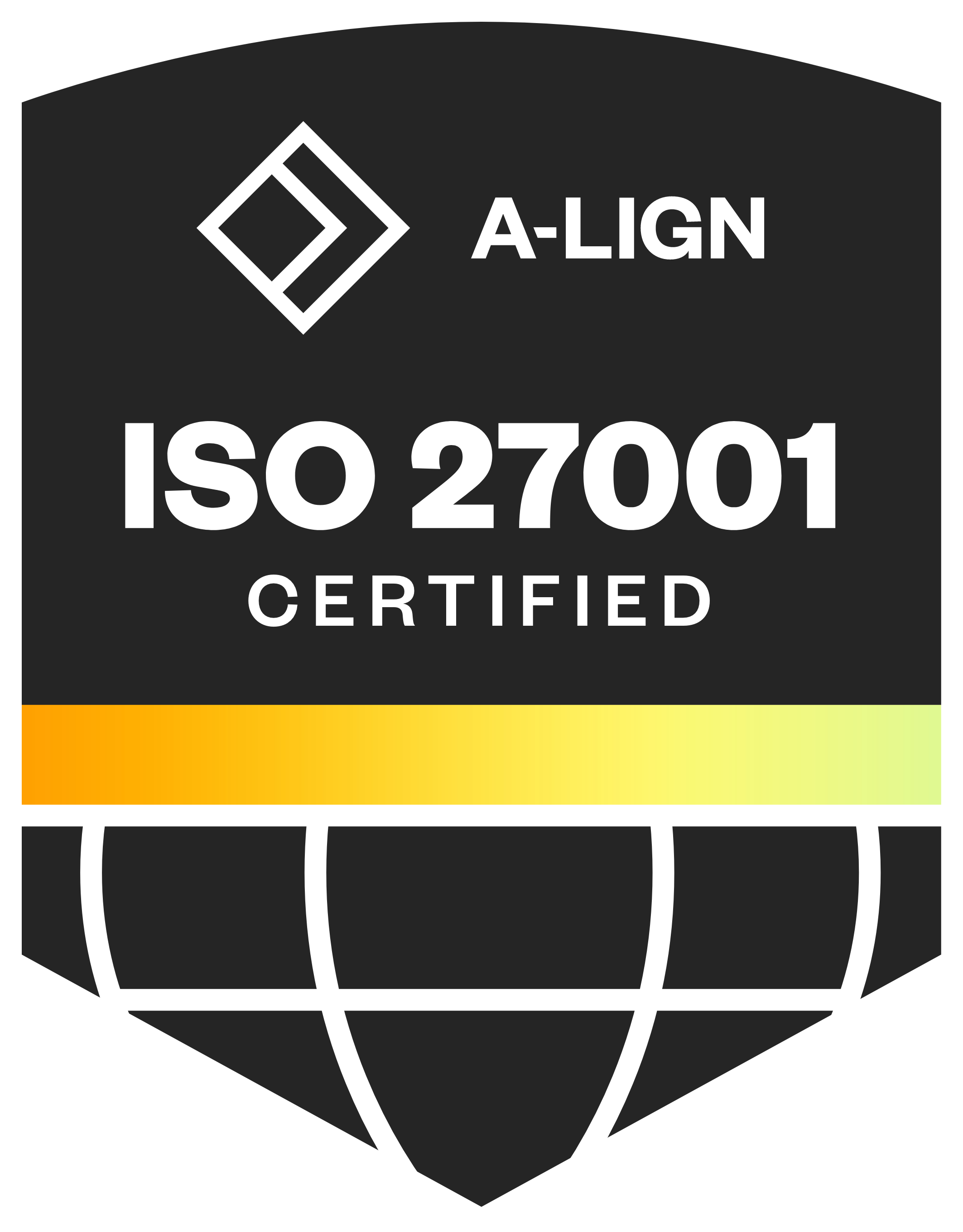How to set up RTMP ingest in Zoom

Zoom RTMP (real-time messaging protocol) ingest allows you to securely stream video content directly into a Zoom webinar or event from an external source.
This feature is handy for professional broadcasts, as it enables you to use Socialive to produce, stream directly into a Zoom session, and then repurpose it into other content.
Here are the steps to setting up your preferred third-party video production tool with Zoom so you can upgrade the quality of your webinars and virtual events in Zoom.
Enable RTMP ingest in Zoom
- You must have a Zoom Sessions or Zoom Events account (these are paid plans that also require Zoom Workplace).
- Note: Zoom Webinars not included
- Go to your Zoom account settings.
- Click into the "Livestream" tab
- Toggle on the "Incoming livestream RTMP" option.
Setup view for single sessions

Set up RTMP ingest
- Select the "Choose saved stream key" to accept an established RTMP stream.
- You’ll need to provide an RTMP URL and a stream key. These are typically provided by your video production software.
Setup view for multiple sessions
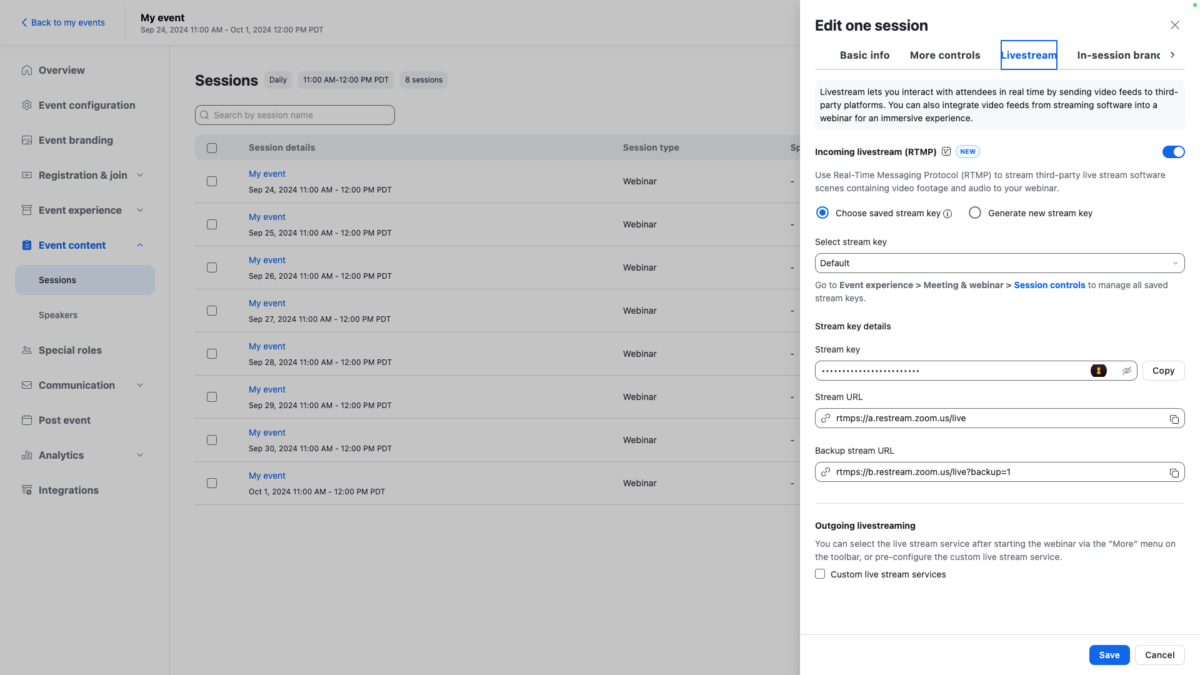
Connect Socialive to Zoom
- Open the Socialive Studio and navigate to your livestream settings.
- In the streaming settings, enter the RTMP URL and stream key that Zoom provides.
- Start the stream from your software, and it will send the video feed to Zoom.
- In Socialive, you can create and save an RTMP distribution channel.



Go live on Zoom
- Once the RTMP connection is established and the stream is active, you can start your Zoom webinar.
- The video from your external streaming software will appear in Zoom, allowing you to broadcast high-quality video to your participants.
Managing the RTMP livestream
- Once the livestream starts, the stream will appear in the “Livestream panel” in Zoom. Click “Start stream” to bring the livestream into the webinar.
- The stream will appear as a feed within the webinar. Click “Start webinar” to broadcast — attendees will NOT see it until the webinar has started.
- RTMP can be managed from within Zoom itself, or within Socialive.
- The “livestream” panel within Zoom allows you to preview the incoming livestream, view the quality of the connection feed, control the volume of the incoming livestream, and stop the stream from sending to the webinar.
Use cases for Zoom RTMP ingest
- Professional webinars: Enhance the quality of your webinars with advanced graphics, lower thirds, and pre-recorded video.
- Virtual events: Stream multi-camera events or incorporate external content like interviews and panel discussions.
- Corporate communications: Broadcast high-quality, professionally produced content for internal or external communications.
Advantages of using Zoom RTMP ingest
- High-quality video: Allows for TV-broadcast style production value with the use of professional video production tools.
- Flexibility: You can integrate a variety of multimedia content, including overlays, pre-recorded videos, and multiple camera angles right from your browser.
- Wider audience reach: Stream to larger audiences who might not all be on the Zoom platform by simulcasting to other platforms like YouTube or Facebook.
Zoom’s recommended stream settings
- Audio quality: Stereo, 192Kbps, 48Khz, AAC Encoding
- Video quality: Maximum 1080p30 resolution, Strict Constant Bitrate; Zoom recommends sending a Key frame every 30 frames (or every 2 seconds)
- Internet connection: Minimum 6 Mbps for 1080p30 quality (4 Mbps OK for 720p30)
- RTMP ingest requires TCP 443 Outbound traffic, as outlined by Zoom’s server settings
Getting more value out of each broadcast
In addition to producing a webinar, you can use Socialive to create additional rich content needed to promote each event. It's also easy and straightforward to repurpose clips from each webinar into new content.
- Promotional video clips: Socialive provides flexible recording options to record each individual in standalone sessions or as a group ahead of the event. You can send presenters recording links, which automatically uploads their content into the platform. Or, you can ask panelists to record a short message to promote the webinar during a practice session.
- Post-event video content: Socialive makes it easy to edit snackable clips for social media, as well as any moments that can help promote the on-demand webinar and drive additional leads.
- Spin-off content: Socialive's editing tools, combined with its publishing integrations and content library make it easy to chop up webinars and create additional pieces of content, such as:
- Blog posts
- Testimonials
- Thought leadership videos
- Soundbites and social clips
- Promotional content and hype videos
Creating a campaign from each Zoom event and webinar
Webinars and live events provide ample video content that can be repurposed into new pieces — many of which can be the basis of an entire content campaign.
Check out our post on driving a demand-generation campaign from live content for more tips on how to get the most out of each live event.