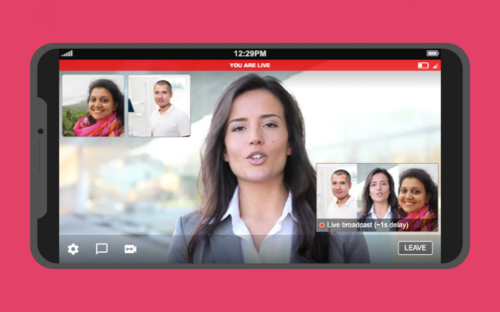Going live is about capturing the moment.
That’s why we are excited to unveil an all-new mobile experience – enabling you to broadcast live video and record video to your Socialive Library on the go, using just an iPhone or iPad and the SocialiveGO mobile app.
Additionally, with the new mobile experience, you can join a live broadcast from anywhere in the world and participate in real-time interviews and conversations with hosts as well as other remote guests.
In this post, we offer a quick walkthrough of the new Socialive mobile experience. Let’s get started!
What are the key updates to the new mobile experience?
The new SocialiveGO mobile app optimizes the guest experience for contributors joining a live broadcast or video recording remotely.
Specifically, it enables:
FLEXIBILITY
A host doesn’t have to be in the same physical location as the on-camera talent – saving time and travel expenses, but also unlocking opportunities to create more engaging content.
When producing a live broadcast or recording video content, a host can invite a guest right from Socialive Studio, and the guest can stream in video from any location.
All you or your contributor needs is a smartphone and a good Internet connection.
DYNAMIC BROADCASTS
You can easily create live or on-demand video with contributors across multiple locations.
With the new mobile experience, multiple guests from different locations can join a live broadcast from their mobile devices.
That – coupled with Socialive’s array of split-screen layouts – enables content creators to produce lively, engaging interviews and conversations, with real-time audience interaction.
PLANNING
Before starting a live broadcast or recording, a host can coordinate the run-of-show by communicating with guests in a virtual Green Room.
When remote guests join a broadcast, they enter a Green Room – a private, Google Hangout-like space, where the host and guests can communicate with each other.
This allows a host to greet guests – and guests to greet each other – and give participants an overview of the show and answer any questions before starting a broadcast or recording.
Here is a step-by-step of the new mobile guest flow:
Note: The new mobile experience includes color-coded status bars at the top of the frame. Keep an eye on these to know whether you are on standby, in the green room, or live.
1. When a host invites you to join a broadcast, you will receive an email invitation. Tap the Join the Broadcast button in the email.
2. From the Guest Dashboard screen, select the broadcast you were invited to join.
a. Note: If you are joining for the first time, be sure to select Conversational (two-way) mode from the Settings menu.
3. On the Standby screen, you can check your video and audio. When you are ready to enter the Green Room, tap the red button.
4. The Green Room is a virtual conference where the host and guests can communicate before a broadcast or recording begins.
a. In the Green Room, you see the host and other guests in video thumbnails.
b. Note: At the bottom right, you will see a BROADCAST HAS NOT STARTED status.
c. Note: The status bar at the top is color-coded green and says GREEN ROOM.
5. When the host starts the broadcast or recording, the guest thumbnails disappear and the live broadcast or recording appears at the bottom right.
a. As a guest, you can monitor the live broadcast or recording using the bottom-right thumbnail.
b. Note: The status bar at the top turns yellow and says BROADCAST IN PROGRESS – STAND BY.
6. When the host brings you on-screen, the status bar at the top turns red and says YOU ARE LIVE.
a. When you are live, the audio from the broadcast is muted.
b. If your host is conducting a split-screen conversation, you will see a video thumbnail of the other participant.
7. Once the host ends the broadcast or recording, the broadcast will close out and you will return to the Guest Dashboard.
The new mobile experience makes it easy to create engaging live and on-demand video stories – no matter where you or your collaborators are.
With just a mobile device, you or your remote guest can:
> Start a live broadcast across your social and digital channels
> Capture video directly to your Socialive Library, for your team to instantly access
> Live stream a pre-recorded video
> Join a live broadcast or recording from anywhere in the world