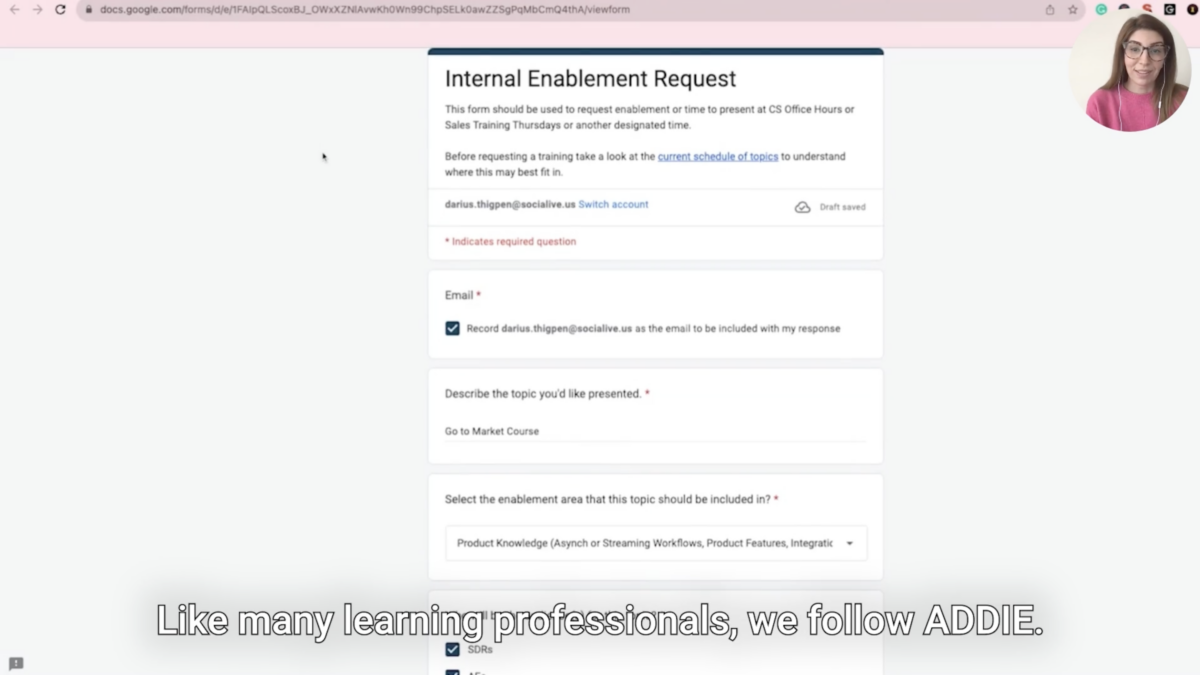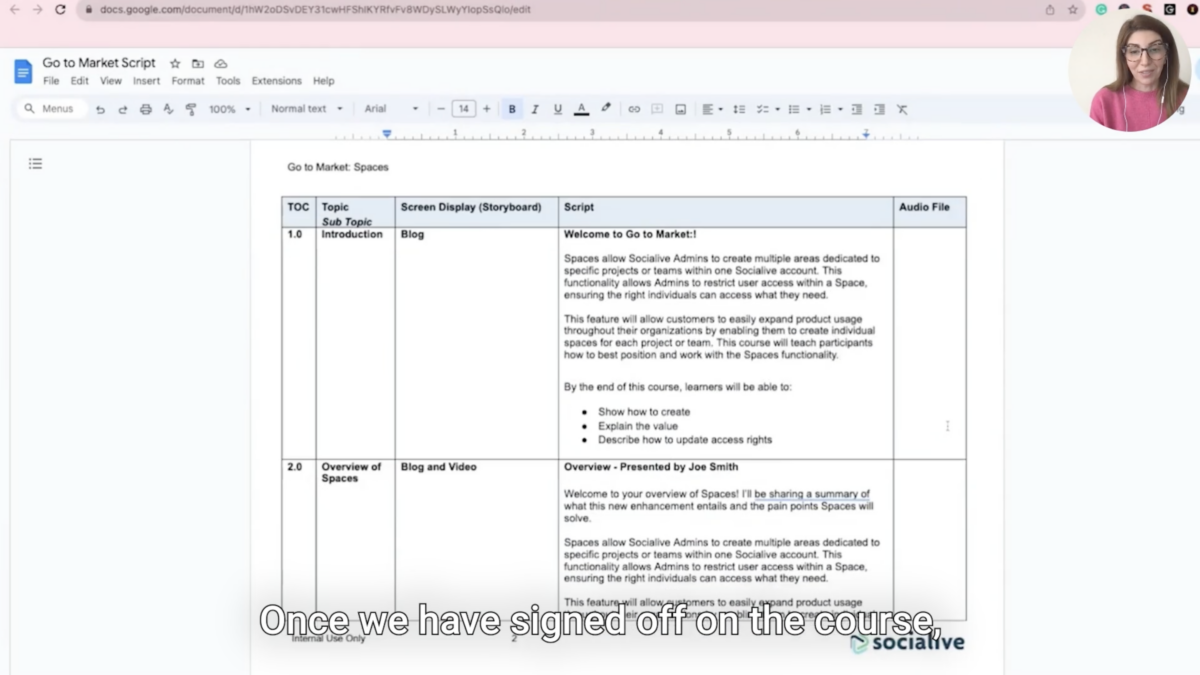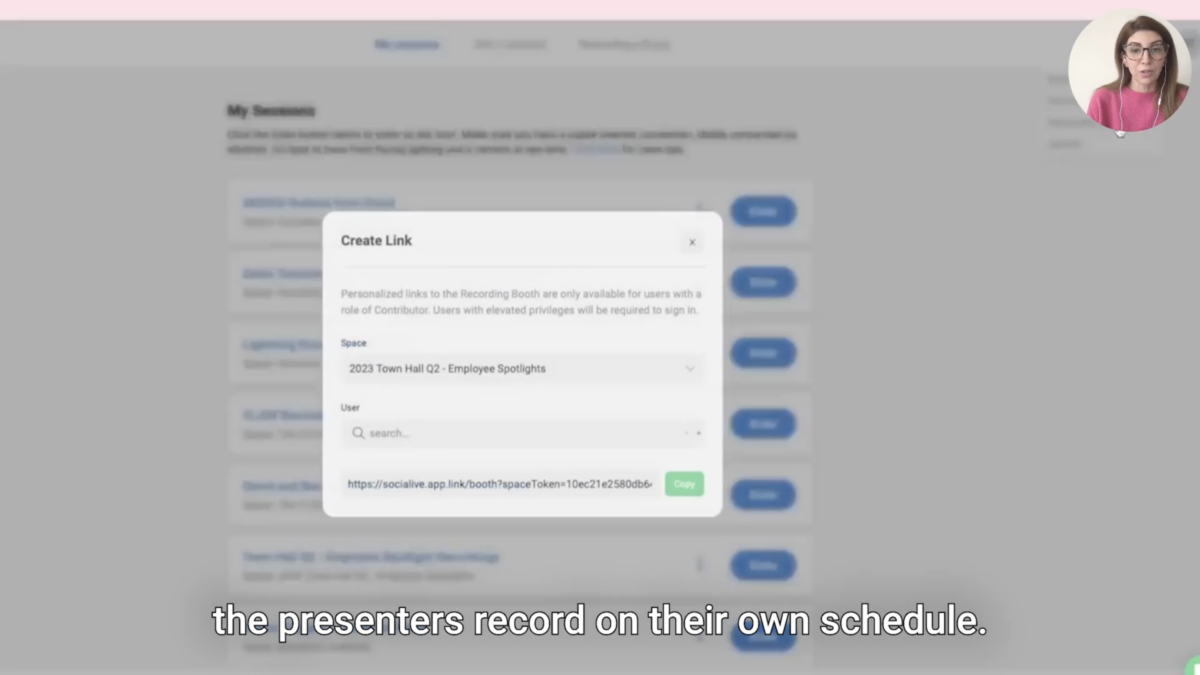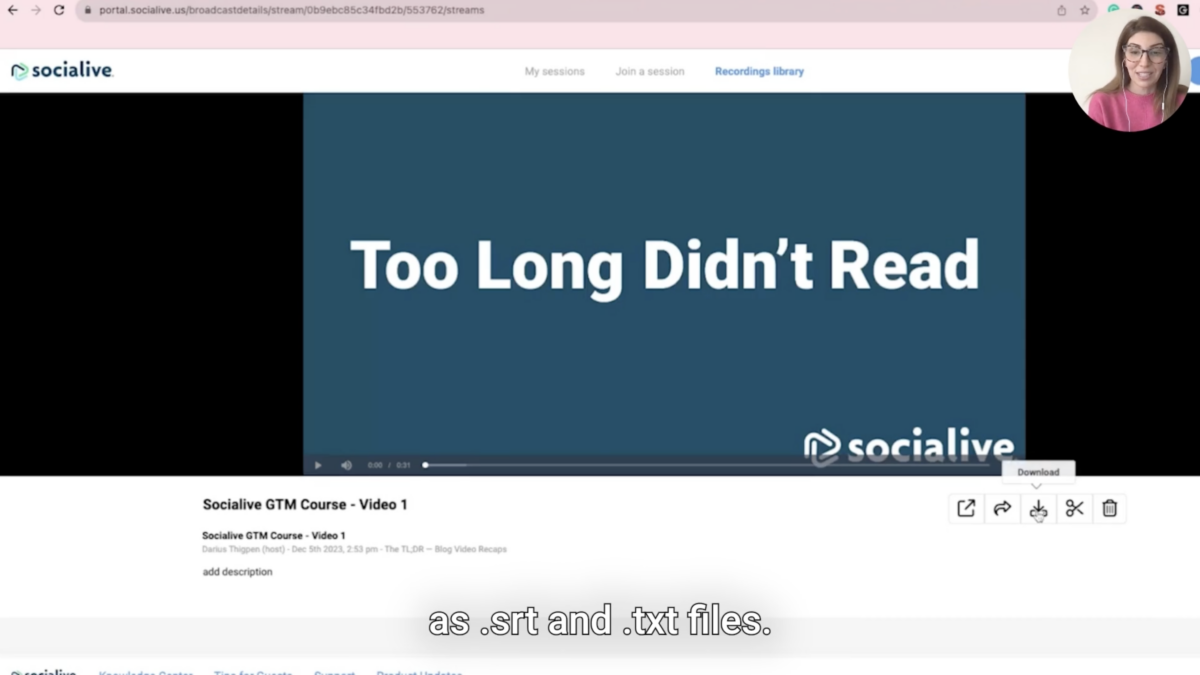5 steps to create a video course:
1. Prepare course and video
2. Outline the course
3. Task your SME to record
4. Review course
5. Evaluate learners
Written by Mandana Basetvat, Sr. Director of Learning & Enablement, Socialive
In my experience, video is such an important part of the learning process.
Video just stands out! In all my roles, from corporate trainer to instructional designer, and across multiple learning and development roles for internal and external audiences, I’ve found video the most engaging content type for learners. There’s no comparing written content to the power of video.
But, as I’m sure many of my L&D peers have experienced, creating video can be tough. We always used to send any video request to our internal video team, even if it were for a simple introduction to a class. Creating a video walkthrough with an expert sharing their screen was a lengthy process.
I write all this in the past tense because, with Socialive, I can do everything I need to create a training video within the L&E team.
From Camtasia to meeting platforms, to Canva, I’ve used them all. nothing has ever made it so easy to record high-quality videos of on-screen talent, their screen, and easily edit them and upload them to our LMS, all in one workflow.
OK, that’s it for the intro! Here’s how I use Socialive to create enablement and training videos for our employees.
1. Prep work for new enablement material
First things first, when a new request for enablement hits my desk, I need to do pre-work. I set up meetings with key stakeholders to outline the training course, and then we’ll get to each training video.
Once we’ve determined the goals for the course, what we want our learners to walk away with, and determined a preliminary timeline, I can start to map out the course — and the training video that will be a part of it.
2. Design the enablement course
The videos we’ll create are only as helpful as the learning path dictates, so we’ll outline the learner’s journey. This should be thorough, covering everything from the types of files the course will contain, what knowledge checks we’ll include, and who should be assigned.
At this point, I scope out how the content will be presented (in this case, with videos, written copy, and a quiz at the end), and who will present it.
Many times the person who requested the course is the subject matter expert, so they will be the instructor in these videos. It’s key to work closely with them to craft the content and determine what I’ll ask them to do in the videos.
3. Create the course material
Now comes the fun part! Once we have sign-off on the course, we begin to develop everything from scripts to the content that will be housed in our LMS.
Quickly get recordings from SMEs
This is where Socialive truly shines. Once the scripts are ready to go, all I need to do is determine how we want to record in the platform. I can either set up a group recording session to guide them, or I can create a self-recording session and let the SME record on their own schedule.
Either way, the recordings will end up in a place where I can edit them without needing to download and go to another platform.
Most videos will include the SME on-camera and their screen share — Socialive records both in full resolution — making it easy if I want to go back and just use one of the feeds.
Easily edit recordings in the same platform
Once everything is recorded, all I really need to do is clip the portions of the video I want to use, pick a layout that looks the best, add our logo, and drop in start and end cards so everything looks professional. All of that takes me a couple of minutes, and again, I didn’t have to export anything!
Automatically generate captions and transcripts
Socialive saves me SO much time when it comes to transcribing.
It used to take up hours of my day to listen back to videos and type things out. Even if our presenter is pretty good about sticking to the script, I like having their actual words so I can create captions, which we all know are very helpful for learners.
Now I don’t have to write anything, since everything in Socialive automatically generates captions and transcripts as .srt and .txt files!
Plus, those transcripts help me create the written portion of the course. We always deliver both video and written content for learners, so we’re supportive of both learning types. We’ve found learners complete courses faster and retain more information when they’re watching a video AND reading along.
I also think it’s better to use the video’s transcript than the script we made ahead of the recording, just in case our talent uses different verbiage in their talk track.
4. Sending the course live
Now that the training video and written materials are all ready to go, we’re off to implementation.
This is when we assign the courses, add due dates, and follow up with learners to make sure the course is completed in a timely manner. Plus, I can stay on top of progress and grade any assignments that are a part of the course.
Instantly deliver video into the LMS
Of course, you may be wondering, “How do we get those videos we created into the course?” Easy!
Socialive has many LMS connections, such as Adobe Experience Cloud, Cornerstone, and Docebo, and can connect to virtually anyone you might use.
So once the videos are approved, I can get those videos loaded into the LMS in a single click. Again, no need to download files and then upload somewhere else!
5. Final enablement course evaluations
The last step, as you know, is to evaluate how our learners did. As I mentioned before, I’ve noticed a huge difference in how fast, and how well learners do on these courses with the introduction of training videos paired with written articles.
With Socialive, it’s easier than ever to create both video and written content for all of our enablement courses.