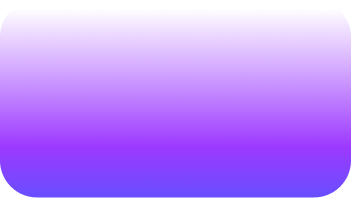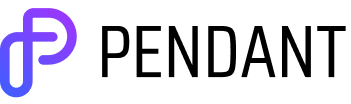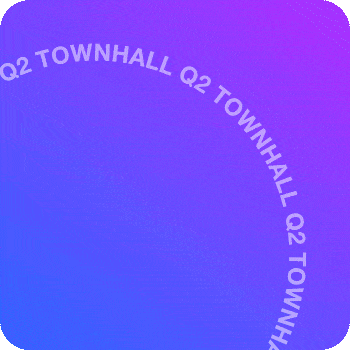Getting started with overlays
Use our starter assets to take overlays for a test drive and learn how you can up-level your productions.
Excited to start making dynamic scenes but not sure where to start?
Download our sample asset pack and follow the steps below to recreate this example scene. The asset pack includes a background image, logo, lower third, and video overlay that you can use to familiarize yourself with the process of building a scene. For more in-depth details, visit our support site.
Directions:
Start a new broadcast and upload your assets
Set your recording resolution to 1080p
Select “2 horizontal crop” layout from the layouts panel
Drag and drop your feeds in from the sources panel
Select your background from the media panel
Apply your graphic and video overlays
Bonus: If you want step your game up even further, try adding a video background, music, sound effects, and name tags!
What's included:
Pro tip: Think in layers
Thinking about your broadcast as a 3-layered composition — overlays, camera feeds, and backgrounds — allows you to imagine limitless ways to create dynamic layouts.